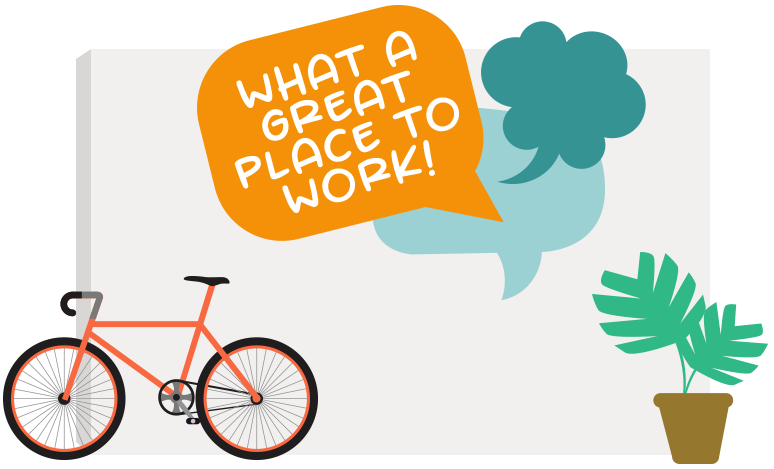Android/Google TV Installation
Want a little more power behind your display?
Amazon has given us an excellent device with the Fire TV for very low cost and we are forever grateful for that. With that being said, it might not be the best device to run your Markey Digital Signage if you have a demanding set of content you want to be displayed. FireTV devices work well for showing you one video at a time, but it wasn’t necessarily created to handle showing multiple videos, let alone while having many images loaded in the background and also sliding them around in a few different spots. It can be a lot of memory we are asking the device to hold onto and a lot of processing power to ask of the little device.
This is why we have decided to make the MarkeyDS Android app easily accessible to put on any* Android device you have. We haven’t tested all the Android devices out there, but the ones that we have tested are FAST!
Allow your device to side-load apps
Before you can add the MarkeyDS app to your preferred Android device, you need to allow the device to side-load apps. In the Android settings this is called “Unknown Sources.” Changing this setting allows you to add apps from places that aren’t the Google Play Store. To learn more and enable this option checkout this article from Android Central: Sideloading and Unknown Sources on Android: How to do it and fix errors.
Installing the MarkeyDS App
Does your device have a web browser?
If you are on an Android device that has a web browser then installation is straight-forward. Visit https://markeyds.com/app/app.apk and the app will automatically download to your device.
No web browser on your device?
If you are on a Google/Android TV device, then you will need to install an app called Downloader that will help with downloading the MarkeyDS app. On your Android device:
- Search, download, and open the application “Downloader”
- In the box where you can “Enter a URL or Search Terms” enter: https://markeyds.com/app/app.apk
- Click “Go”
- After it downloads the APK file (app) it should prompt for you to install it. Please do so.
- Once the MarkeyDS app is installed, click “Open”
- Follow our standard steps to get your channel to display on the device. (“How do I add a device?” on the FAQ page )
Time to Enjoy!
That’s it! If you’ve made it this far then you can enjoy the MarkeyDS app on any Android device you want!
* We cannot guarantee that the MarkeyDS Android app will work on the Android device of your choosing and we cannot provide support for any non-Fire TV device.
Request a Feature or Open a Ticket
We’d love to learn what you’re hoping to get out of Markey Digital Signage so that you can get the most out of your account and subscription.