Media Picker
Show your culture
The MarkeyDS Media Picker allows you to upload your own images and select them to show on your display’s channel. In addition to uploading your own imagery, you can also choose media from some external sources. We currently support external media from Pixels.com, any publicly accessible URL, and coming very soon….Instagram! 🤩
One of our favorite features of the media picker is the ability to select multiple images across the different sources (except URL) in one fell swoop and have the same settings applied to all new slides. 🥳
If there are other sources where you store your media that you would like MarkeyDS to integrate with let us know!
My Media
My media shows you all of the images that you have uploaded to MarkeyDS. From here you can also upload new images and select them right away.
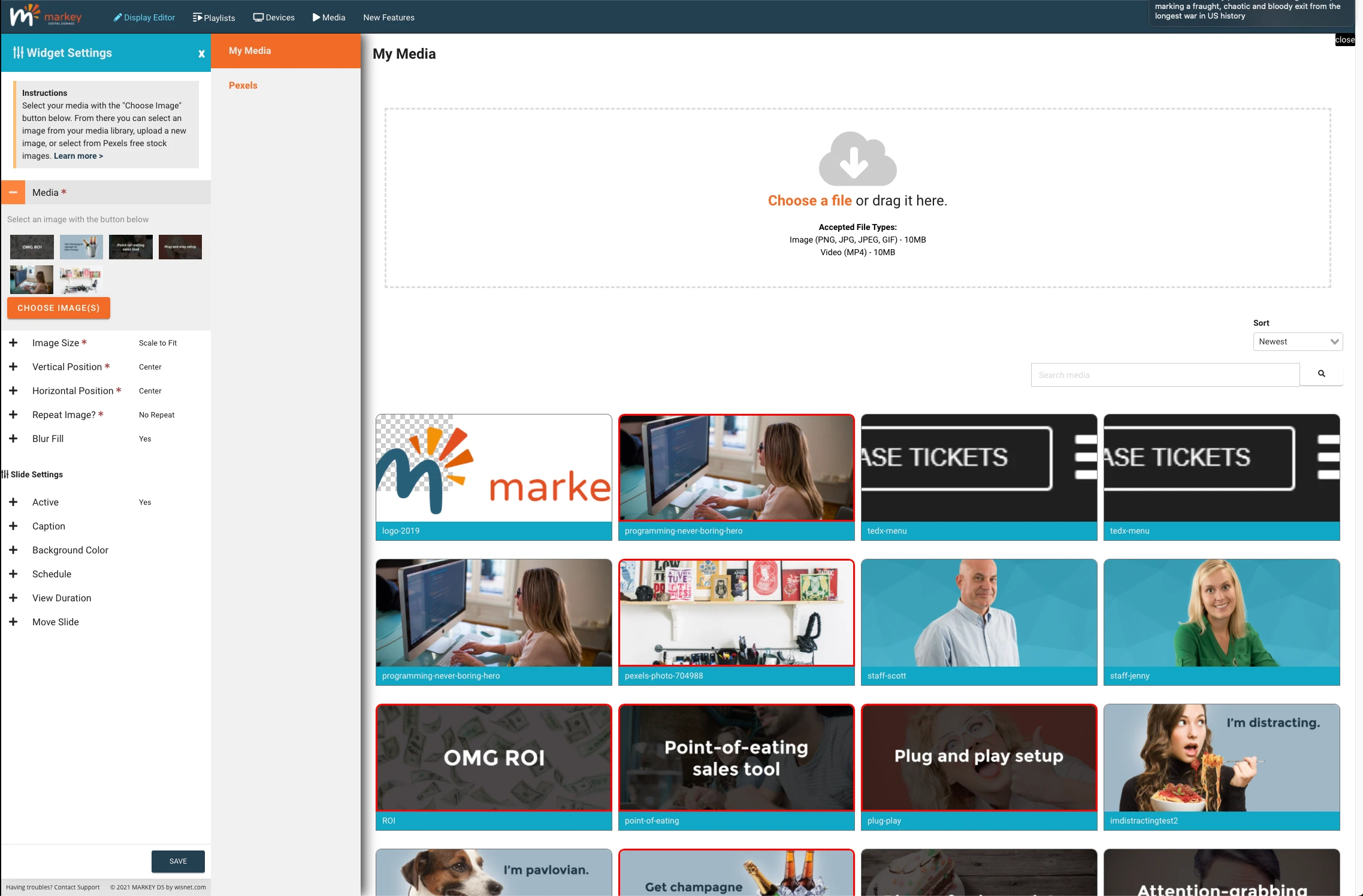
Looking for something specific?
Do you know the name of your image? Search for it using the search box! Enter the name (or part of the name) and click the search icon to filter images.
Currently, we do not allow you to change the name of your image or have a way of tagging images. If you would like to have this feature, then we would like to give it to you! Let us know that you want this by reaching out to us!
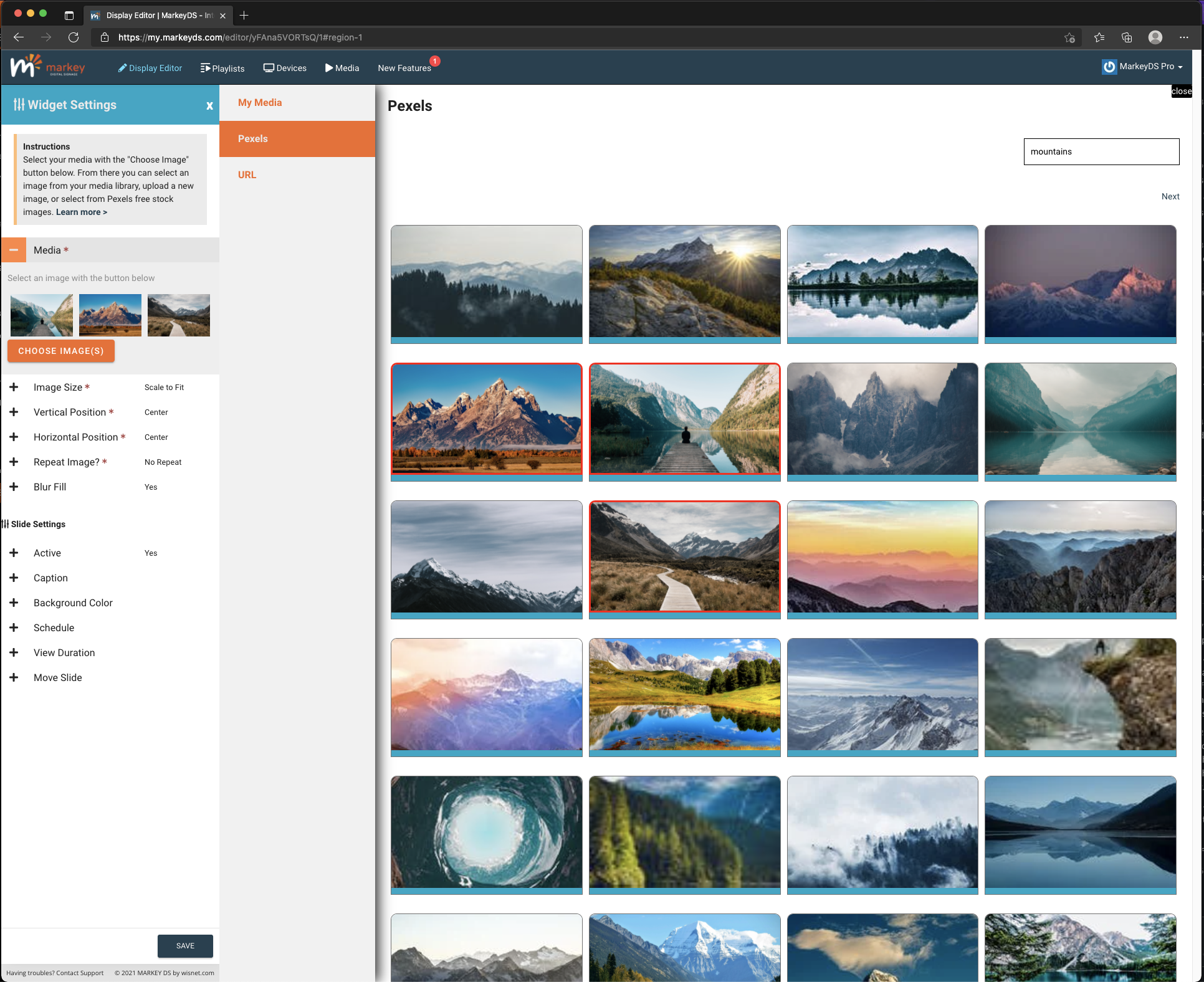
Do you have an Instagram account and want to pick some images from there to show on Markey? Then you are in luck! We are happy to announce that Instagram is now in beta and ready for your channels!
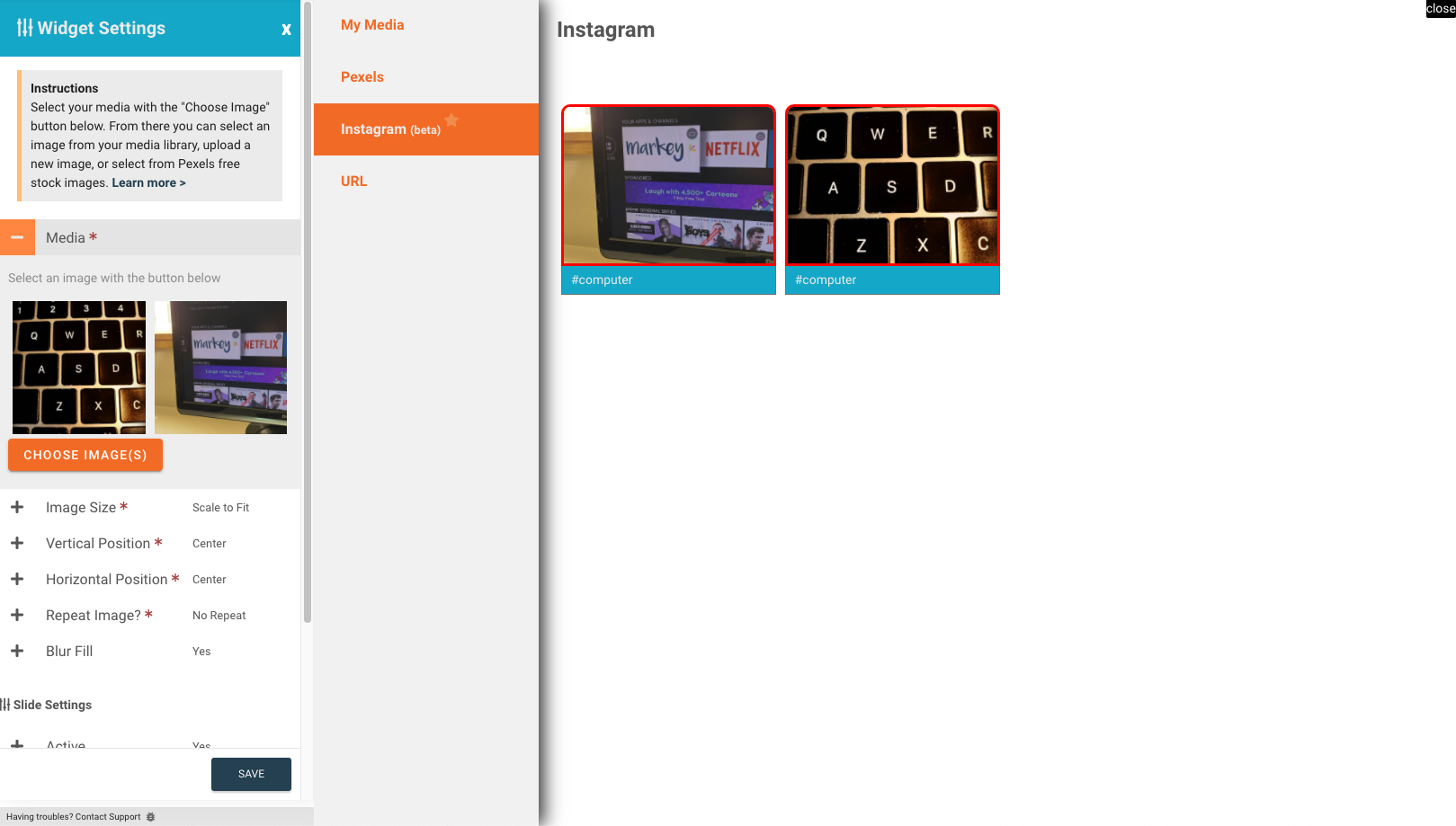
Bug Notice!
We are very excited to have this integration in your hands, but we must mention that this feature is still in beta. We don’t foresee any issues that will destroy your display, but some things may not work as expected.
If you something is working as you think it should or you have ideas for improvements, let us know!
How do I connect my account?
Once you are logged into your MarkeyDS account navigate to the “3rd Party Services” from your Dashboard and click the “Connect” button. Yup, it’s that easy! 🎉
URL
Do you have an image you are hosting somewhere and don’t want to upload it to Markey? No problem. Enter it in here!
- Enter the URL into the input
- Wait for it to load
- Click on the image to confirm it’s the one you want
- Adjust any settings you’d like in the Slide Settings drawer
- Save
- Party! 🎉
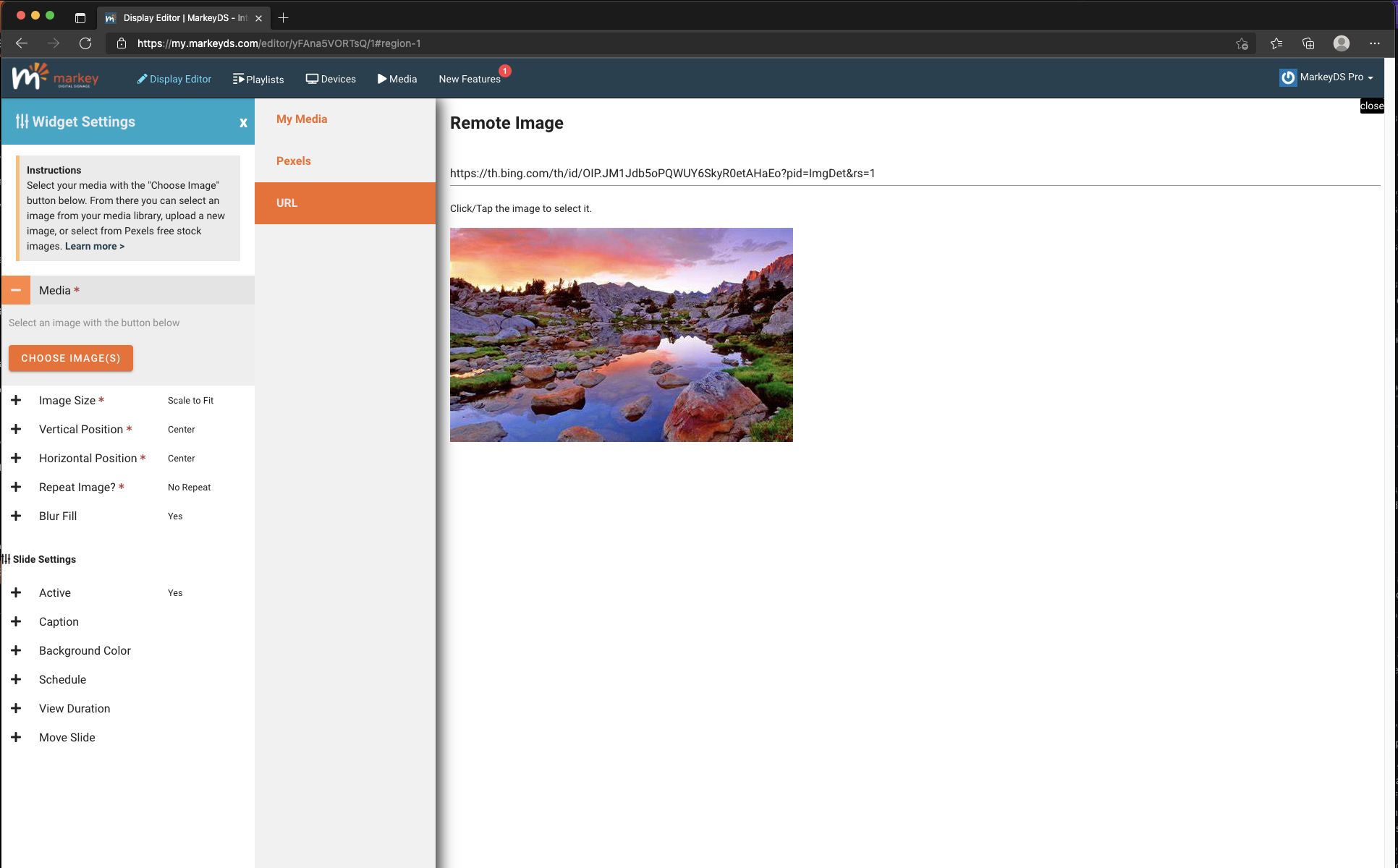
Why isn't my image showing up?
Make sure you’re including the https:// before the URL of the image. If you’ve got that in there, also double check that the URL is publicly available (meaning, you don’t have to login to the site or program that it’s within to see it outside of Markey).
Some platforms, like SharePoint or SalesForce or Slack may block images from displaying publicly in other platforms like Markey.
